Apple today released iOS 10, the latest version of its operating system for mobile devices such as the iPad and iPhone. This post is a quick review of some of the most significant enhancements to the accessibility support in iOS 10, starting with a brand new feature called Magnifier.
Magnifier
With Magnifier, users who have low vision can use the great camera on their devices to enlarge the text in menus, pill bottles, and other items where they might need a little support for their vision to read the content. Magnifier is found alongside Zoom (which enlarges onscreen content) in the Accessibility Settings. Once it is enabled, you can activate the Magnifier by triple-clicking the Home button.
While a number of existing apps such as Vision Assist and Better Vision provide similar functionality, having this functionality built into the OS should improve performance (through faster focusing, better clarity made possible by accessing the camera’s full native resolution, etc.). Magnifier has the following options:
- a slider for adjusting the zoom level (or you can pinch in and out on the screen)
- a shutter button that freezes the image for closer inspection – you can then pinch to zoom in on the captured image and drag on the screen with one finger to inspect a different part of it
- a button for activating the device flash (on devices that have one) in torch mode so that you get a bit more light in a dark environment
- a button for locking the focus at a given focal length
- a button for accessing a variety of filters or overlays
The available filters include: white/blue, yellow/blue, grayscale, yellow/black, and red/black. For each of these, you can press the Invert button to reverse the colors, and you can do this while in the live view or with a frozen image. Each filter also provides a set of sliders for adjusting the brightness and contrast as needed.
Display Accommodations
Display Accommodations is a new section in the Accessibility Settings that brings together a few existing display options (Invert Colors, Grayscale, Reduce White Point) with a couple of new ones (Color Tint and and options for three different types of color-blindness).
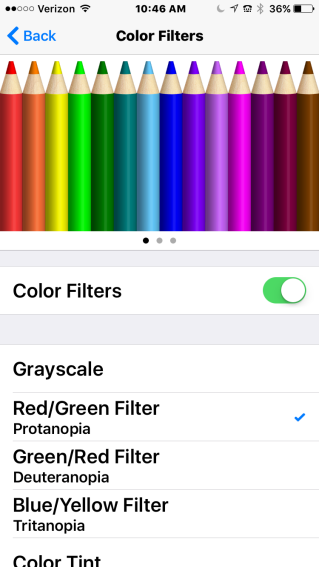
For those who have Irlen Syndrome (Visual Stress) there is a new option in iOS for adding a color tint over the entire display. Once you choose this option, you will be able to use a slider to specify the intensity and hue of the filter.

Speech Enhancements
In addition to word by word highlighting, the text to speech options in iOS 10 (Speak Selection and Speak Screen) will now provide sentence by sentence highlighting as well. By choosing Highlight Content in the Speech Settings you can configure how the highlighting takes place: you can have only the words highlighted, only the sentences, or both, and you can choose whether the sentence highlight will be an underline or a background color (though you still can’t choose your own color).
A new Typing Feedback setting can help you if you find you are often entering the wrong text. You can choose to hear the last character or word you typed (or both). For the character feedback, you can specify a delay after which the character will be spoken and even whether a hint (“t, tango”) is provided. An additional setting allows you to hear the QuickType suggestions read aloud as you hover over them, to make sure you are choosing the right prediction.
The entire Speech system also can take advantage of some additional high quality voices: Allison, Ava, Fred, Susan, Tom and Victoria for U.S. English. Some of the voices (such as Allison) have both a default and an enhanced version as has been the case with previously introduced voices, and you preview each voice before downloading it by tapping a play button. An edit button allows you to remove voices you are not using if you are running low on space (you can always download them again).
VoiceOver Pronunciation Editor and New Voices
I’m sure the team at AppleVis will do a complete rundown of VoiceOver in iOS 10, so here I will just highlight one feature that I am really happy about: the new Pronunciation Editor. After all this time, I can finally get VoiceOver to get a little bit closer to the correct pronunciation for my name (the accent in Pérez still throws it off a little).
The Pronunciation Editor is found under VoiceOver > Speech > Pronunciations. Once there, you will press the Add (+) button, enter the phrase to be recognized and then either dictate or spell out the correct pronunciation. You can restrict the new pronunciation to specific Languages, Voices and apps or choose All for each option for a more global availability.
In addition to the pronunciation editor, VoiceOver can take advantage of all the new voices for the Speech system in iOS 10: Allison, Ava, Fred, Susan, Tom and Victoria for U.S. English (each with an enhanced version). Like the Alex voice, you will have to download each of these new voices before you can use it, but you can preview each voice before downloading it.
These are just a few of the new accessibility features in iOS 10. Others include:
- the ability to auto-select the speaker for a call when you are not holding the iPhone to your ear.
- an option for routing the audio for VoiceOver: you can hear the speech on one channel and the sound effects in the other when wearing headphones.
- Switch access for Apple TV which will allow you to navigate the interface of the Apple TV using the Switch Control feature on your iOS device.
- a new option for Switch Control Recipes that will allow to create a hold on point action right from the scanner menu. Before you could only crate a tap action in this way.
And of course, there are other enhancements to the rest of the Apple ecosystem which I will cover in their own blog posts as they become available: Siri for the Mac, Taptic Time for Apple Watch, new activity settings on Apple Watch for wheelchair users, and more.
Finally, there is the new hardware Apple just announced last week, which will soon be shipping. Apple Watch has a faster processor and a better display (helpful for those with low vision), and the iPhone 7 and 7 Plus come with even better cameras (12 MP, with two cameras for 2X zooming on the larger model). As both a visually impaired photographer and as someone who focuses on accessibility features that use the camera (Magnifier, Optical Character Recognition apps to convert print into digital content) this is very exciting.
What are your thoughts on Apple’s recent announcements? Are you upgrading to the new devices? Which features have you most excited?